The popularity of working with loops and one-shots in a digital audio workstation has never been higher. Modern record producers spend hours, even days, searching for loops and sounds to use that properly convey their emotion to a listener. This process is the result of a rise in digital, subscription-based or one-time purchase loop and sound services. Sites like Splice, Zenhiser, Sample Magic, Sounds.com, reFX Vengeance and Big Fish Audio have become sources that aid in a music producer’s craft. After a producer has obtained a batch of sounds or loops to incorporate into a production, the first step in putting them to work is to load them into the DAW.
For producers who use Logic Pro X, an option to incorporate these sounds and loops is to use the Untagged Loops feature. To be clear, Untagged Loops are not Apple Loops, nor is this process the same as creating Apple Loops. Untagged Loops do not have the tags, and embedded information of Apple Loops, so they do not possess the same functionality, time and pitch stretching capabilities.
So what are Untagged Loops? These are loops, files and sounds that serve as an additional library, alongside Apple Loops, that can be time and pitch stretched to match the Logic project’s bpm and key (albeit over a smaller distance than encoded Apple Loops). The big advantages of creating an Untagged Loops library are having quick access to inspiring sounds and the ability to use any audio file in this fashion (including original recordings).
Get Organized
After a batch of inspiring sounds have been collected, make sure to stay organized. This will further enhance your ability to think creatively, as opposed to stopping and searching for files. Create instrument-specific folders, then narrow it down further by attributes.
For example, you may have a folder hierarchy that looks a bit like this:
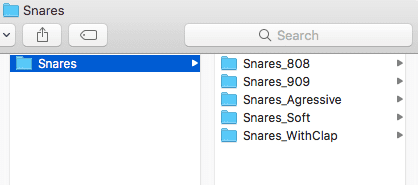
These folders (or individual files) can be added into the Untagged Loops tab and then incorporated into your workflow.
Adding Untagged Loops
After you have obtained a batch of loops that are going to fit well with your personal creativity, there are three ways to add them to a Logic Pro X session.
Method One: Add a Folder
Inside of Logic Pro X, use the All Files Browser. Right-click a folder and select “Add to Untagged Loops Library” from the shortcut menu. When using this method, remember that only folders can be added (if you want to add an individual loop and prevent a frustrating experience, scroll down to method two).
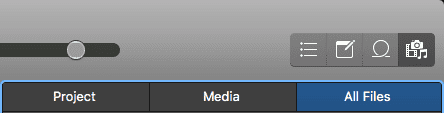
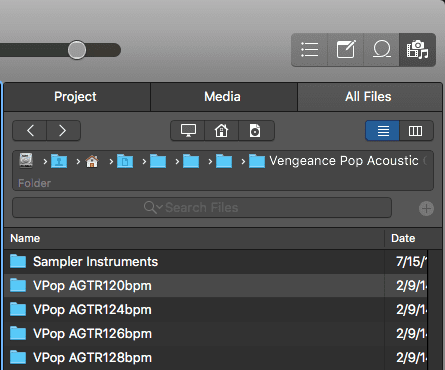
Right-click or Control + Click on the folder and select “Add to Untagged Loops”.
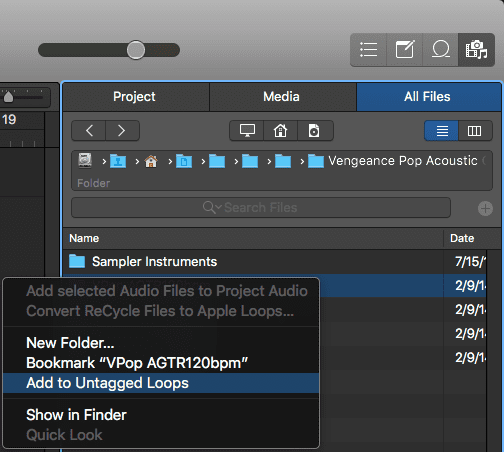
Logic will recognize the procedure and verify that these loops with be time-stretched to match the bpm of the project.
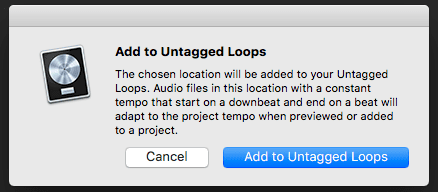
The Untagged Loops tab will appear and the files will now be accessible from the Loops browser.
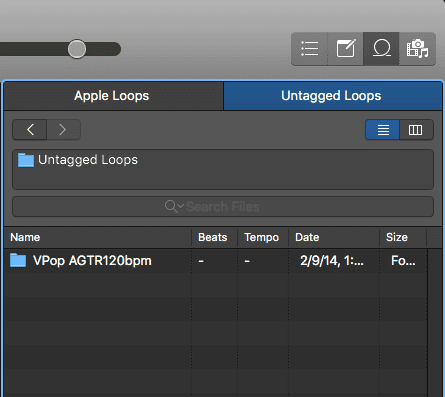
Method Two: Add a File
In the Finder, copy a loop or folder containing loops to Music > Audio Music Apps > Untagged Loops (be aware that this Untagged Loops folder only appears once a file is added to the Untagged Loops browser).
First, navigate one Finder window to the Untagged Loops Browser and another Finder window to the loop(s) to be added;

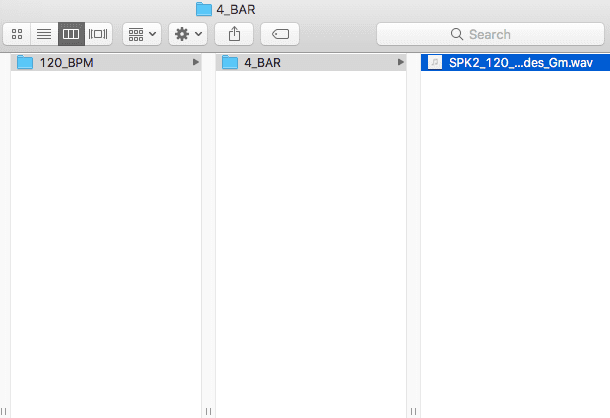
Next, make sure to Command + C to copy the loop, then Command + V to paste it into the Untagged Loops folder. This is best practice and will guarantee that the only copy of the file doesn’t permanently move to the Untagged Loops folder and vacate its original location.

The individual loop now appears next to the previously added folder in the Untagged Loops tab.

Method Three: Drag and Drop
Drag a loop or folder containing loops into the Untagged Loops tab of the Loop Browser. Note: The Untagged Loops tab will not be visible until loops have been added using one of the previous two methods. Also, be aware that this will permanently move the file to the Untagged Loops folder and vacate its original location.
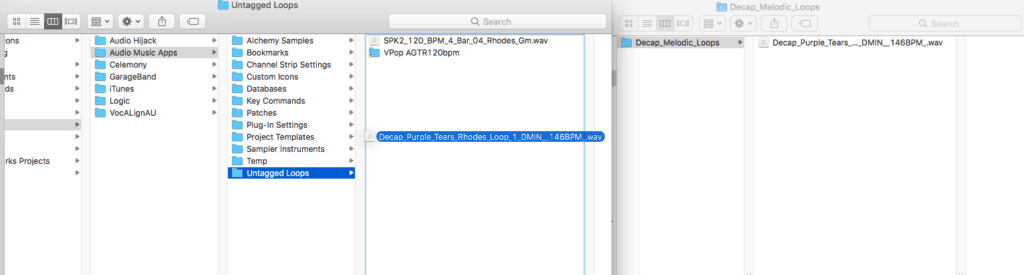
The loop now appears in the Untagged Loops tab. If you are still having trouble with these three steps, consider finding a music production mentor who can help make the experience less frustrating.
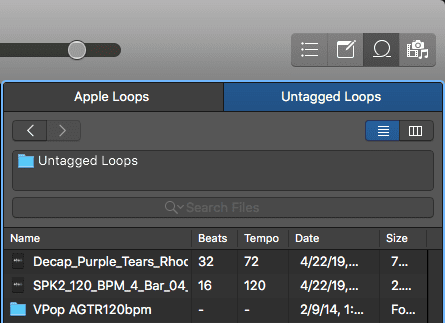
Workflow
Auditioning at Project Tempo
In order to audition the loop at the project’s tempo, right-click in the Untagged Loops tab and select Preview > At Project Tempo from the shortcut menu.
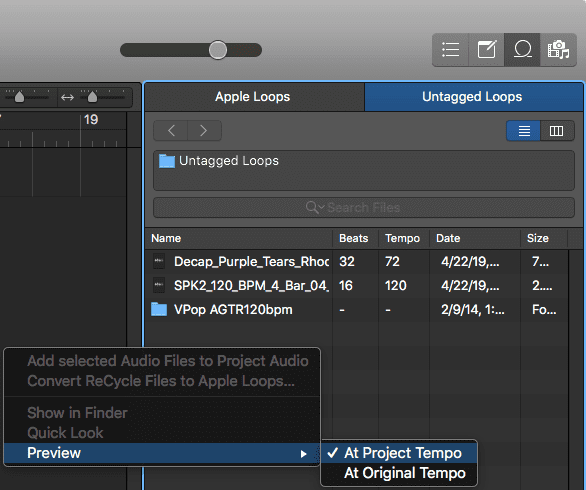
Click on the file or on the play button at the bottom of the Loop Browser to audition. Adjust the volume slider accordingly.

Adding to Tracks in the Workspace
After auditioning the loop at the project’s bpm, create an audio track to host the new loop being added to the workspace. Important: In the region inspector, make sure that Flex & Follow is turned on!
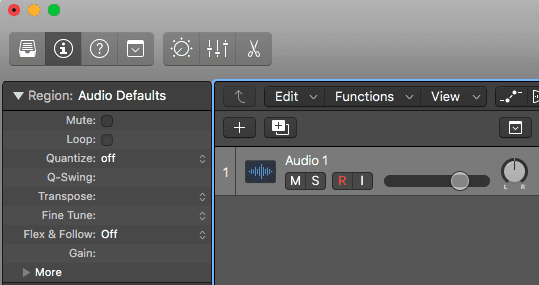
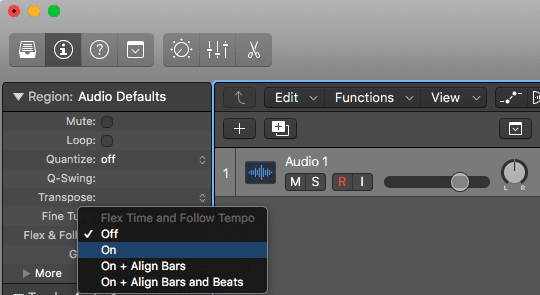
Next, drap the loop from the Untagged Loops browser to the audio track.

Logic will prompt an option to view the loop in Smart Editor. This is not necessary unless you desire to adjust which transients are landing on a particular bar or beat. As a note of inspiration, anyone with training, practice, and drive can create professional sound on a moderate budget. Understanding the tools of our trade is the first step in that process!
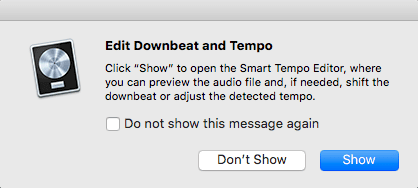
The loop is now active on the audio track in the workspace.

Removing Loops and Folders
To remove a folder, right-click and select “Remove from Untagged Loops”.
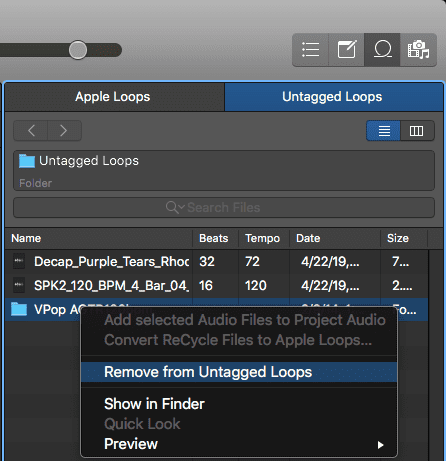
To remove an individual loop, navigate to Music > Audio Music Apps > Untagged Loops. Delete the loop to be removed.
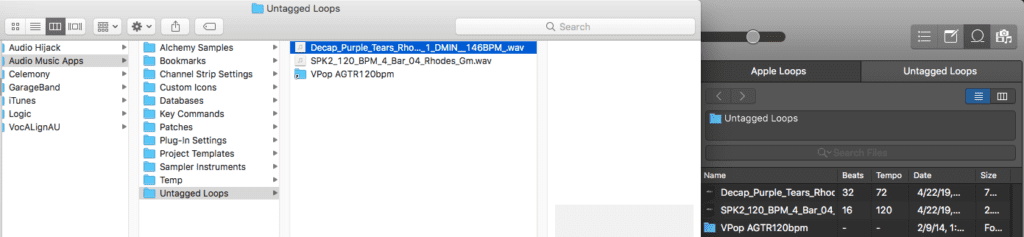
Refresh the Loops browser by closing it and opening it again. The individual loop has been removed.

A Note About Artifacts
Artifacts are the audible result of overstretching audio (time and/or pitch). These artifacts are present in any DAW, plug-in or piece of software that performs these functions. The difference between the algorithms of each program dictates how far the file can be stretched before artifacting. This is where Apple Loops are superior to all: they are specially encoded to stretch further than any other sort of audio file or signal. That being acknowledged, The Untagged Loops option is a more organized, efficient approach to incorporating loops, sounds and samples into your production, as opposed to drag-and-dropping audio files into the workspace and then Option + dragging the region to the downbeat of a bar.
Building a library of Untagged Loops is an efficient way to increase speed and accuracy. Less time waiting and guessing always leads to productive and creative decision-making, which is the backbone of professional record production.



Leave a Reply